Mimon is a Mikrotik Monitoring and Management Layer to ensure that our clients networks are operating within normal parameters - and if not - raises notifications to ensure someone can deal with them promptly.
This initial objective is to monitor and notify “the big 3” -
- Online Status (of WAN)
- Online Status (of 4G Backup) (if it is setup)
- Firmware and Software versions.
- Collect and file backups.
What else does it do?
- Provides an easy database of information.
- Provides a simple solution for accessing the routers.
- Summarizes all current issues within our networking environment.
The comms between Mimon Cloud. A rough diagram of communications is outlined below.
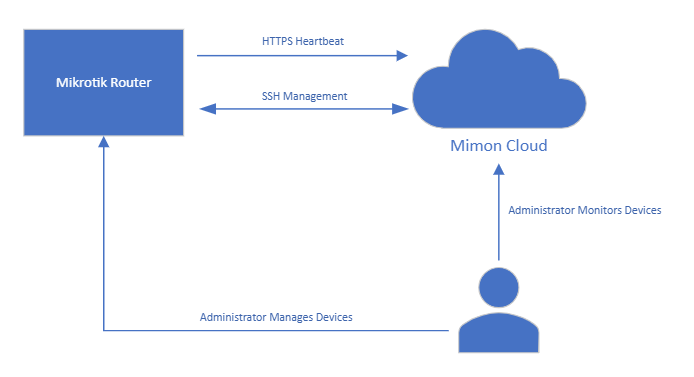
The following are pre-requisites:
- The ROUTER must be managed.
- The ROUTER must be setup first. Failing this step - Mimon will only be able to see Heartbeats and none of the SSH Management or Backup functionality will work - leaving the device in a perpetual unhealthy state.
- The WAN interface must be named “WAN” - this will be the PPPoE if they're on that, or the VLAN interface if on DHCP.
- Ether1 must be used as the WAN port.
- Ether2 must be used as the 4G Failover port (when setting up a Failover flavor)
- Ethernet interfaces should be labeled Ether1, Ether2, etc.
- Standard firewall rules must be included ensuring accomodation of the PCH address list.
Setting up Managed Network
- Configure the router as per Standard (with the above pre-requisites).
- Setup the Client→Site→Device in Mimon (https://mimon.miltech.co.nz/clients.php)
- Install Mimon on the router using the current installation instructions on Mimon Home page
- Ensure the router comes online, SSH connects, and a backup is received. This indicates the router is online and working normally and will enable us to setup devices behind the router.
- Configure the sub-devices as per standard.
- Setup the Client→Site→Device in Mimon for all sub-devices.
- Install Mimon on the the Sub-Device.
Please note - on sub devices - Mimon cannot setup a device prior to the sub-device posting its first heartbeat. Once the first heartbeat is received the device will show ONLINE on WAN. The SSH and Backup may take a while longer to be configured as we must wait until the next scheduled maintenance run (once per day) of the router to configure those routes.
At the time of writing this document - this could take up to 24 hours. We will improve this process as quickly as possible.