As close to the end of the month, we need to stock take our inventory to ensure we keep it as up to date as possible while losing as little as possible.
the easiest way is to use your laptop with a barcode scanner, as all items out the back in our stock SHOULD have a correct label. There will always be some discrepancies where we have returned items back into our stock after the customer has been invoiced - This will often lead to serial number conflicts and Syncro will not allow the same barcode/serial to be re-used.
On Syncro, head to the ‘Products & Services’ tab. From here, click on ‘Inventory Modules’ up the top right corner & select ‘Stock takes’ from the drop down.
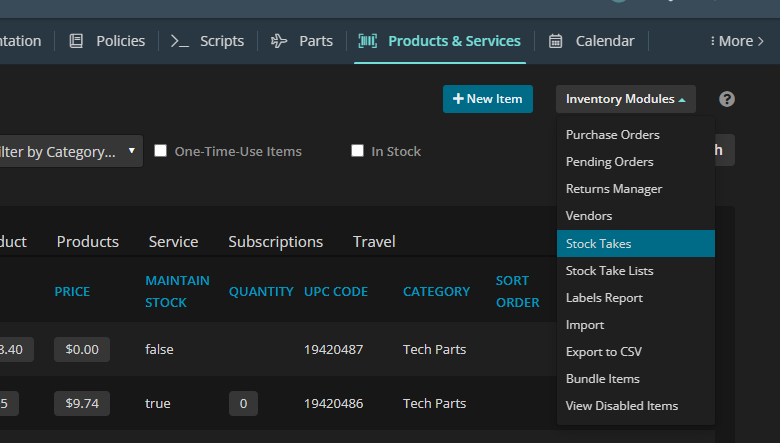
Once on the ‘Stock Take’ page, click on the blue ‘+ New Stock Take’ button, again at the top right corner of the page. This will then load the stock take itself, which should look like this:
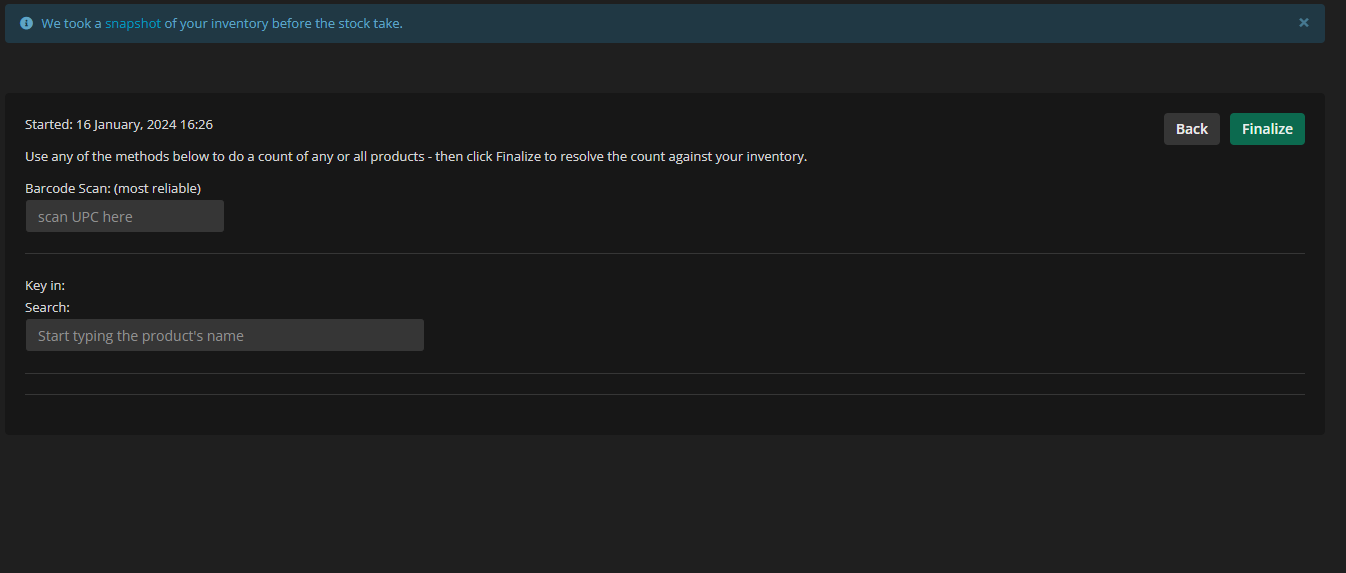
From here, there's two methods for inputting stock items. If you're using the barcode scanner, then left click in the appropriate field - ‘Barcode Scan: (most reliable)’. If you'd prefer to enter the stock items manually (Which will be required in some cases) then use the bottom search box.
When manually entering items, after each time you select a stock item, you will be presented with a screen like this:
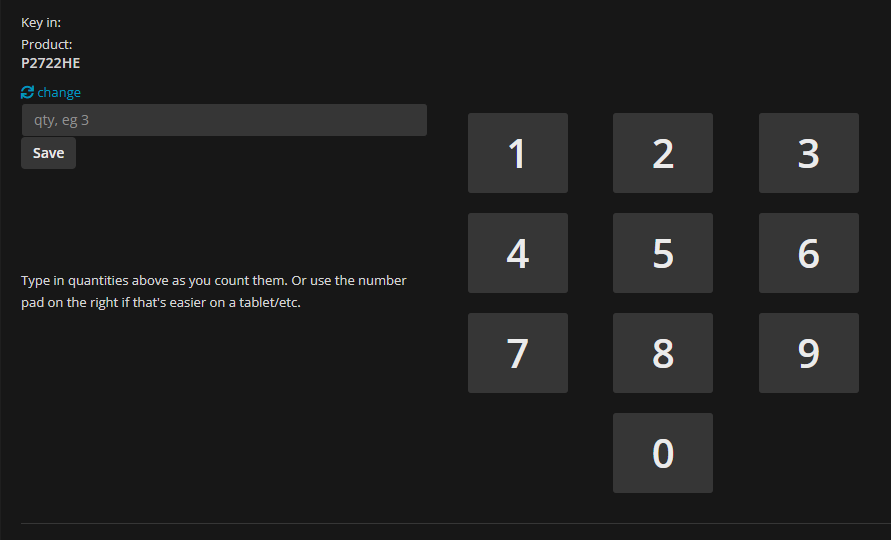
If the item you're entering has a smaller quantity (In the single digits, or none) then use the keypad on the right-hand side. If there's a larger number of items (10+) then type in the quantity on the left-hand side. This will be the required method for some items, such as patch leads for example.
As you add more items, they'll gradually be added to an ever-growing list at the bottom of the screen. Please do not use this as a way of keeping track as it will only show a handful of line items.
When you're confident you've scanned all the stock items and entered quantities where required, click on the green ‘Finalize’ button at the top right-hand corner of the screen. This will then take you to a new page where-in you can choose to update the quantity for each line item where it differs from the previous quantity recorded in Syncro.
When adjusting the quantities of line items, it pays to enter a reason for the variance when it's known - Simple sentences such as “Item set aside for X customer” or “item found on lab bench” etc. there is occasionally items that require invoicing to head office, such as adapters or such that are being used internally. These are not to be adjusted and instead made a note of so that they can be invoiced appropriately.
Typical stock locations
Stock shelving - Located in the warehouse. Items on the outer shelves (to the Right when you enter the stock area & on the far wall) are to be excluded.
Field tech vehicles - These are to be stock-taked by the field techs themselves and sent through as an excel spreadsheet.